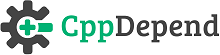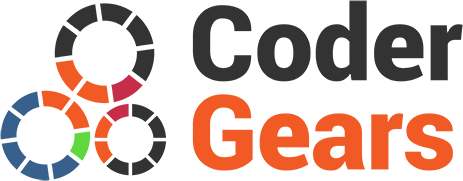Maximize Your C/C++ Code Efficiency with Customizable CppDepend Analysis
- Introduction
- Warnings about the health of the build process
- Running an Analysis with CppDepend.Console.exe
- Analysis Option
Introduction
CppDepend gathers data from a code base. This includes quality code metrics, componentization/architecture/dependencies, evolution and changes, state mutability, usage of tier code and more. The amount of data gathered is proportional to the size of the code base and can become pretty big in case of a large application analyzed. CppDepend added value lies in its capabilities to let the user browse readily this huge amount of data. This way developers and architects can know precisely what’s really happening inside their shop and can take decisions based on real facts, not based on intuition and rumor. There are 2 distinct scenarios to browse data:
- Through a report: CppDepend analysis process can be integrated into a build process and can produce a customizable HTML report each time the analysis is run. The is suited to produce daily dash-boards useful for every members of the team, even non-technical ones.
- Through the interactive UI (standalone with VisualCppDepend.exe or 100% integrated in Visual Studio with the CppDepend VS addin): The interactive UI comes with several panels to visualize and query interactively information about the code base. Interactive UI users are architects and developers that need to dig into details of the code base at any time during development time.
Let's expose here some details about how to integrate CppDepend into a build process and customize analysis. Let's first explain how CppDepend can provide useful warnings about the health of a build process.
Warnings about the health of the build process
These warnings can be found:
- in XML format in the file $AnalysisResultDir$\InfoWarnings.xml,
- in the report section CppDepend information and warnings,
- in the panel CppDepend Error List in the interactive UI.
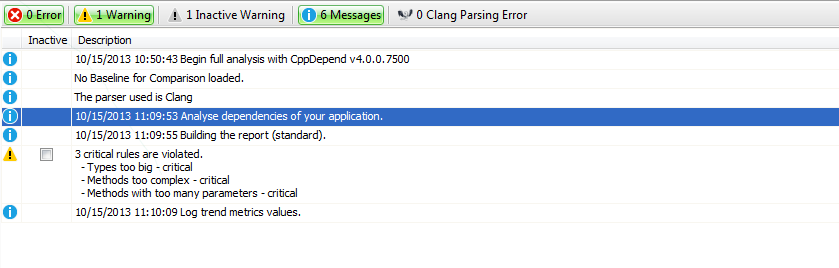
What we mean by the health of the build process is some details that can reveal potential flaws. Concretely this includes:
- Clang errors.
- Include Path not found.
- Visual Studio property sheet not found.
- Environement Variable not defined.
In the Error List panel of the interactive UI you have the possibility to deactivate false warnings to avoid being warned again and again during future analysis.
Running an Analysis with CppDepend.Console.exe
CppDepend comes with 5 executables:
- CppDepend.Console.exe to run an analysis.
- VisualCppDepend.exe a standalone executable to run interactive UI.
- CppDepend.Install.VisualStudioAddin.exe to install/uninstall the CppDepend Visual Studio addin, to have access to interactive UI features from within Visual Studio.
- BuildMonitor.exe to create your build file specification.
- ProjectMaker.exe to define the specification of your projects.
CppDepend.Console.exe is a classic console executable that takes command line arguments. The only required input is an absolute path to the CppDepend project file (extension .cdproj) that defines the code base to be analyzed. Several command line arguments can be provided and they are listed here: CppDepend.Console.exe. Basically these arguments will let you override the output folder where data produced by the analysis will be persisted and provide a XSL sheet to customize the report.
A simple exec command is needed to integrate CppDepend.Console.exe into your build process. More documentation is available concerning the integration of CppDepend with different build technologies.
Analysis Options
To handle real-world scenarios, there are several analysis options. Options can be tuned through the VisualCppDepend or VS addin > Project Properties panel. Options are then persisted into the CppDepend project file (extension .cdproj) and can be harnessed at analysis time.
The first option is the ability to choose between absolute and relative paths to folders where analyzed projects are stored. If you choose the option value relative path, paths are relative to the folder where the CppDepend project is stored. This option is useful when the CppDepend analysis is performed on several machines (build servers, developer machines…) where the root folder of the whole development shop can vary.
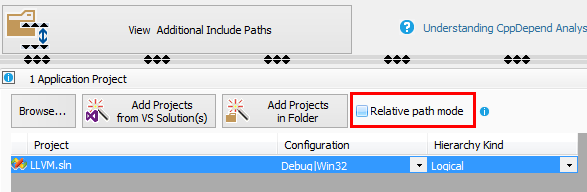
In the VisualCppDepend > Project Properties > Analysis sub-panel, you’ll find 2 interesting options beside the project name and output folder.
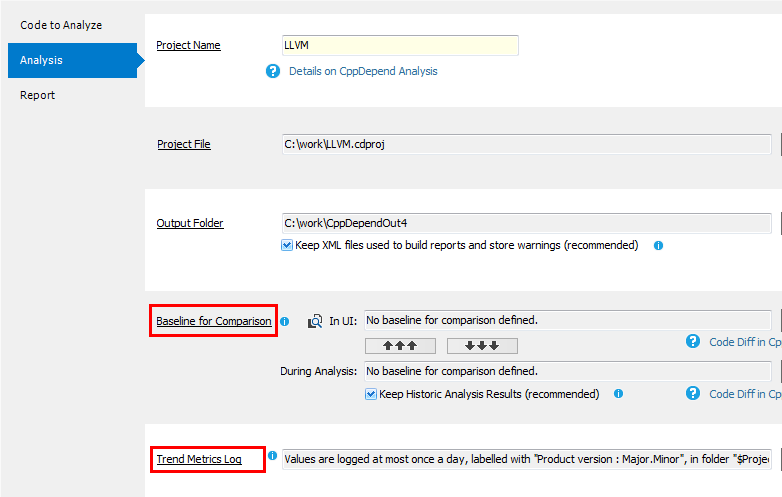
The Baseline for Comparison option lets define the previous analysis result on which to compare the current analysis performed (or the current analysis result loaded in interactive UI). This is useful if you’ve defined some CQLinq rules about evolution of your code base like for example, get all new or refactored methods (More information about this can be found here: Reporting Code Diff) :
warnif count > 0
from m in Application.Methods where
(m.WasAdded() || m.CodeWasChanged())
select new { m, m.PercentageCoverage }
Basically, here (m.WasAdded() || m.CodeWasChanged()) means was added or refactored compare to the baseline. The baseline for comparison can be
- a particular result (like the analysis of the last release we’ve made),
- a result made N days ago
- or the last analysis result available.
Below, you'll find details to detect CQLinq result violations in the report.
The Trend Metrics Log option lets specify the frequency of logs, like at most once a day or a week